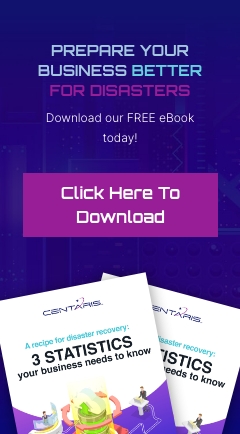By default, Microsoft Outlook places every individual email you receive in your inbox as a separate message. This can quickly make things cluttered in an email-heavy environment. Email chain replies will be all over the place, and it can be hard to keep track of everything. As an example:

Wouldn’t it be nice if there was an easy way to keep conversations more organized? You’re in luck! Outlook 2010 – 2016 has a ‘Conversation View’ setting that can be toggled to make things easier.
1. Click the View tab.
2. Check the ‘Show as Conversations’ box.

Now, all conversations where multiple people have replied to the same email chain will be grouped together. You will see an arrow pointing to the right of each conversation. Clicking the arrow will expand the conversation so that you can see all of the emails in the chain:

The conversation starts with the first message on the bottom, and goes up. Individual messages can be opened by double clicking them.

Tech Tip Provided by : Brian Holliday