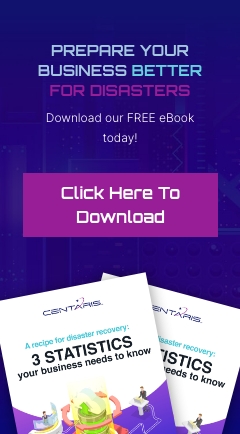Cortana is a virtual assistant designed by Microsoft and is very similar to Siri (Apple), Alexa (Amazon) or Google (Google). You can use Cortana several different ways. Either type to search in the search bar or, if you have a microphone, you can configure Cortana to respond to your voice requests (this needs to be enabled through the Cortana Settings).
Cortana can search installed applications, websites (Edge browser), calendar events, contacts, weather and set reminders. However, if you want to use some of these advanced features, you will need to configure the options through the Cortana Search Settings which can be found by typing "Cortana" into the search bar.
Cortana is built into Windows 10 and can be seen in your task bar in the bottom left of your screen:
For some, this large search bar may take up too much real-estate in the taskbar, so Windows gives you a few options to either minimize the search option or hide it all together. To see these options, right click any area on the task bar and hover over "Cortana":
From the Cortana menu, you will see 3 options:
- Hidden
- Show Cortana icon
- Show search box
By default, windows will select the "Show Search Box" however if you still want to see and use Cortana from your task bar, but you want a smaller icon, you can use the "Show Cortana Icon":
For more information on Cortana please see the Windows 10 Cortana document published here:
https://support.microsoft.com/en-us/help/17214/windows-10-what-is
Tech Tip Provided by:
Cassie Senter
Help Desk Team Lead