Trying to organize windows across your desktop is usually a messy process. Two Word documents open, a window for your internet browser and your chat client all jumbled about your desktop in a make shift overlapping set of tiles that leaves you guessing which is which.
Using Windows Snap Assist feature you can easily manage and evenly divide your display into halves and cubes. You can drag a window to the top left or top right corners of a monitor and you’ll see the ghost image of a square over that corner of your monitor. Release the mouse to leave that window perfectly taking up that top ¼ of your screen. Repeat this process to get 4 perfectly sized windows taking up your entire screen.


If you drag the window to the right or left side as close to the edge as possible, not in the corner, you will that half of the monitor ghost and you can drop the window to divide your monitor in half. If you do this option in Windows 10 the other half of the monitor will load a window selector picking one of those will then fill the other half of the display. Giving you a perfect 50/50 split.


This effect can also be accomplished with a keyboard shortcut. If you simultaneously press the Windows key and the left or the right arrow key at the same time it will send the active window to the left or right side of the display and open the window selector screen to fill both halves.

Also if you press the windows key and up arrow you will maximize your active window. The windows key and down arrow will minimize your active window. Just a few tips to make your windows experience a little smoother, and a little more organized.
Greg Bastien – Helpdesk Engineer

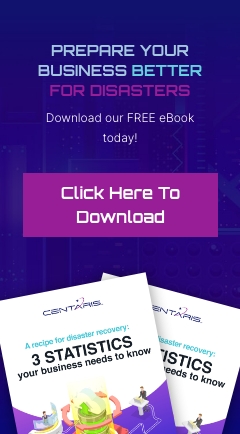
You must be logged in to post a comment.